
10 TIPS TO OPTIMIZE YOUR CONTENT FOR SEARCH ENGINES (SEO)
If like me you always try to get a wider audience for your web sites, it is likely that your strategy must pass through optimization for search engines (SEO).
1. Make sure that every page and section of your site contains at least 300 words of unique content.
2. Post frequently.
3. Be relevant. Write articles that you would find personally interesting and you would want to read.
4. Create catchy titles, and containing relevant keywords.
5. Add photos and videos (with alt tags including your keyword / key phrase).
6. Add subtitles: H2 titles, H3.
7. Do not forget to insert keywords.
8. Make relevant MetaDescription containing keywords.
9. Make relevant métatitre containing keywords.
10. Insert relevant internal links.
By following these 10 tips, your content will be better optimized and I guarantee that your content will be found by search engines. By cons, it takes a little more than these 10 tips to become the "King" of SEO. Feel free to read my other articles on SEO to learn more about this "science."
10 TIPS TO OPTIMIZE YOUR CONTENT FOR SEARCH ENGINES (SEO)
1. Make sure that every page and section of your site contains at least 300 words of unique content.
2. Post frequently.
3. Be relevant. Write articles that you would find personally interesting and you would want to read.
4. Create catchy titles, and containing relevant keywords.
5. Add photos and videos (with alt tags including your keyword / key phrase).
6. Add subtitles: H2 titles, H3.
7. Do not forget to insert keywords.
8. Make relevant MetaDescription containing keywords.
9. Make relevant métatitre containing keywords.
10. Insert relevant internal links.
By following these 10 tips, your content will be better optimized and I guarantee that your content will be found by search engines. By cons, it takes a little more than these 10 tips to become the "King" of SEO. Feel free to read my other articles on SEO to learn more about this "science."
Word: jump back to the starting position
By: Unknown on Tuesday, 3 December 2013 | 18:54
Tuesday, 3 December 2013
If you often [End] or [Ctrl] [Pos1] moves with key combinations such as [Ctrl] in the document to quickly move to the beginning or end of the text, you usually have a long walk back to the previous cursor position. At slightly larger documents, this can take quite a while until you have regained its original position. To return immediately after a brief look at the beginning or end of the document back to the last cursor position, you can use the key combination [Shift] [F5]. You immediately transported back there, where you are come.

Internet Explorer: Very Important keystrokes for daily Use
Keyboard shortcuts are very useful in dealing with programs. Here you will find a list of the most important shortcuts for Internet Explorer.
| TAB and then EINGBAE | Activate selected link |
| F5 | Refresh the current page |
| F11 | Full screen, thus you see more of the website |
| SHIFT + F10 | Show context menu of links |
| CTRL + O | Enter new address |
| CTRL + F | Browse content in a site |
| ALT + RIGHT ARROW | Go to next page |
| ALT + LEFT ARROW | Skip to the previous page |
| SHIFT + CTRL + TAB | Change frame (scroll backwards) |
| CTRL + TAB | Change frame (scroll forward) |
| POS1 | Go to the top of the document |
| END | Go to the bottom of the document |
| CTRL + N | Open new window |
| CTRL + P | Current page or current frame print |
| ESC | Cancel loading a page |
| CTRL + S | Save current page |
| CTRL + ARROW | Portion of a URL skip to the next release or special characters (/ / /.? +) |
| CTRL + END | Go to the bottom of the automatically added URL |

Using Excel charts in Powerpoint
By: Unknown on Monday, 2 December 2013 | 06:41
Monday, 2 December 2013
 |
| Using Excel charts in Powerpoint |
Sometimes you need to copy a chart from Excel to insert it into a Powerpoint presentation.
The majority of users believe to solve with a simple copy and paste in the slide landing. This option is by far the most wrong because it creates a worksheet within the presentation with a significant worsening of the same. If your presentations exceed 20 Mb, this is certainly a possible reason. most interesting options after copying the chart are as Paste Special (menu Edit ) Power point. Among these, there is the option to create a link to the source file or paste a meta file (or enhanced meta file).
In the first case the Power point file will contain a link that, from time to time, may be aggioranto on the basis of the file Excel .
In the second case, the file will be - only in appearance - an image. By right-clicking with the mouse on the image and choosing Power point twice Unwrap will be able to get all the objects that were part of the graph, texts and values. To change them, simply click on them.
Insert a calculated field in a Pivot Table
By: Unknown on Sunday, 1 December 2013 | 08:50
Sunday, 1 December 2013
Among the lesser-known options of Pivot Tables there is the inclusion of a field that performs an automatic calculation on the selected data. For example, a table in which you extract turnover and Quantity for certain dimensions of analysis it is possible to calculate the average price.
In the past, this option was called up easily with a right click on the Pivot, but with recent versions of Excel was a bit 'hidden. To invoke it, you have to activate the Pivot Table Toolbar , and the button Pivot Table , you must choose Formulas and Calculated Field .
From here you can enter formulas using simple and complex variables such as the names of the fields in the pivot table. For example, when they have the Quantity and Value fields we can calculate the price by writing:
Value / Quantity
If we wanted to prevent the error # DIV / 0! then we write a formula type the following:
IF (Quantity = 0, 0, Value / Quantity)
In general, you can use a lot of Excel formulas in the calculated field, but are not supported by research and reference formulas and matrices.

Use a default format for a pivot
 |
| Pivot Table in Excel |
The Pivot Tables are a powerful analysis tool that allows, in a few steps, you get a report with the possibility of multi-dimensional drill-down (ie, obtain detailed information with respect to a certain amount).
However, the tool is rather crude and, in aesthetic terms, does not allow great flexibility: you can not insert rows or columns, and you can not delete some elements of the table, such as, for example, the drop-down menu.
Constraints aside, however, the Pivot Tables the latest versions of Excel can be formatted exactly like all the other cells in a worksheet. It can therefore eliminate the typical table formatting that makes it highly recognizable when printed.
A good starting point is the AutoFormat located in the bar of the Pivot Table . To achieve this we can enter the menu bar Tools , click Customize and select the tab Toolbars . From here we will go through the list and tick Pivot Table . From this bar would simply select the Format Report .
Excel has a number of formats to choose from automatic: just click on one of these, click OK and proceed with further changes custom cell to cell by acting directly with the menu Format Cells.
Reduce the size of the Excel file
Often you have wondered why a document passes from a few Kb to several Mb without an explanation. The fault is called Workspace that is the range of cells that Excel treats usable.
Imagine that a sheet has a table in the range A1: B10. This is the current Workspace , but if for some reason the data is copied below or to the right of the cell B10, the area will be extended and will remain so even if the data will then be deleted.
To reduce workspace we position ourselves in the last line actually used, select the rows from after the 65536 using the keys Ctrl + Shift + Down Arrow and delete them (right click / Delete ). The same should be done for all columns to the right of the range that interests us. At this point you need to save. The saved file will be smaller than the previous one.
Subscribe to:
Posts (Atom)

 home
home



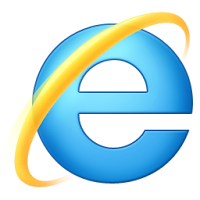




 Home
Home