Saturday, 3 January 2015
Install add-in , enable, disable , or remove find
An add- in is used to Cross-file provision of code (macros or custom functions ) and you can see by the file extension * .xla . To use an add-in , it must be installed and enabled.
Add- ins have the advantage that they are easy to pass by copying the * .xla file.
It is recommended that you save the add-in files in a specially created directory to keep things clear.
After installing and activating an add-in is available. All add- ins that are activated when you close Excel will be automatically loaded the next time you start Excel. In order to save resources and to shorten the Excel startup time, so should always be active only frequently used add-ins , less frequently used can be when they are installed , activated by enabling on demand and later disable (this will not remove ).
From Excel 2007, another way is described here as necessary.
Install Excel 2007 add-ins - uninstall
How to install an add-in?
First of all is important that they know the file name and path of the file in question * .xla
if they are unsure, use the search in Explorer by: * .xla then you switch to Excel, there must be at least a workbook ( extension * .xls) be open - it can also be a new unsaved workbook then go via Menu> Tools> Add -ins ... and the Add-Ins dialog box jumps.
You can see all installed add- ins that are hooked Activated click the Browse button the browse window, jumps up and how they know it from the file open , they change there to the directory in which to install your add-in is-
Now Mark the desired file and confirm the selection with the OK button thus closes the browse window and you return to the Add-Ins dialog box in front of eyes
if you want to activate the newly installed add-in directly, then hook on it ; You do not want to activate it , then please make sure that it is not checked leave the dialog with OK button so that the installation is complete.
How to activate an add-in?
Excel is open , and there must be at least a workbook ( extension * .xls) be open - it can also be a new unsaved workbook then go via Menu> Tools> Add -ins ... and the Add-Ins dialog box jumps.
You can see all installed add- ins that are hooked Activated looking at this, to be activated add-in out of the list and tick it
exit the dialog box by clicking OK
so that the activation is complete
After activation add-in of new icons often to see new entries in the menu or sub- menu , the toolbars or even create your own toolbars themselves . About these entries , you can call the add-ins.
Another way of use is called from code or use the data stored in the add-in user-defined functions either in code or formulas.
How to disable an add-in ?
Caveat: Disable does not delete ! Disabled add - ins are just not loaded. But they are activated at any time .
Excel is open , and there must be at least a workbook ( extension * .xls) be open - it can also be a new unsaved workbook then go via Menu> Tools> Add -ins ... and the Add-Ins dialog box jumps
You can see all installed add- ins that are hooked Activated
looking out to disable the add-in from the list out and hook it from
exit the dialog box by clicking OK
so that the deactivation is complete
How to remove an unnecessary add-in from the list?
To keep the list clearly , it is recommended that you no longer need to remove add-ins there. To do this:
first disable the add -in that is to be removed from the list
go to the Explorer
Moving select an appropriate * .xla file in any directory; if you are sure that you will never need it more, you can also delete this file
Switch back to Excel
re-enable the add-in , which is to be removed from the list
Excel now provides you with a dialog because it does not find the file in the path; confirm the dialog thereby this add-in is removed from list of Add-Ins dialog box exit the dialog box by clicking OK
How to , which are add-ins installed controlled?
Excel is open , and there must be at least a workbook ( extension * .xls) be open - it can also be a new unsaved workbook
then go via Menu> Tools> Add -ins ... and the Add-Ins dialog box jumps
You will now see there all installed add- ins that are hooked Activated
when you click on an add-in ( uncheck ) this is highlighted in blue , and in most add-ins , please visit the list information , what do they do exit the dialog box by clicking OK
How do you find out in any installed add-in memory path ?
The easiest way is to search in Explorer after the file name if it is known. In the list of Add-Ins dialog box few add-ins appear with their file names , but rather with a more or less meaningful description. If you do a search on the Explorer , the problem may be that you have the file saved several times and now you still do not know which one is the memory location of the installed add -ins.
If gives you the way through Explorer is no clarity , is recommended for VBA Experienced following procedure:
select the Add-In
press the key combination Alt + F11 in order to open the window of the VBA development environment for-
Open and activate with the key combination Ctrl + G to direct area
Open and activate with the key combination Ctrl + R Project Explorer
Mark you now in the Project Explorer add-in file whose path you are looking for . The file name must then be highlighted in blue paste the following code in the Immediate window :? ThisWorkbook.Full Name then press the Enter key: Immediately you will receive in the Immediate window, the path including file name output.
You know this path and can use Visual Basic using the key combination Alt + F4 Close
Remember, the add-in to disable it if it is not to be active
Tip: This way you can find out from each opened file storage path .

 home
home












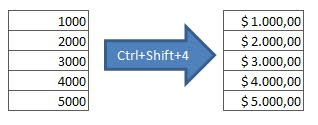
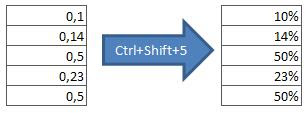








 Home
Home